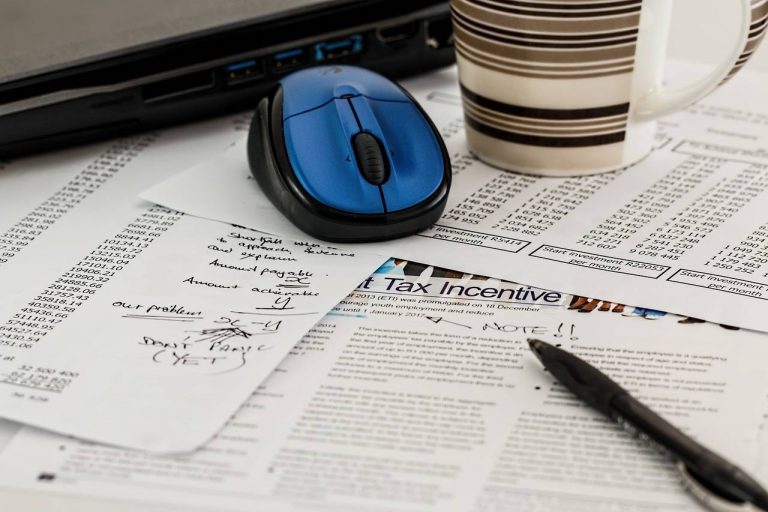Adding a New Year to the Fiscal Calendar in Sage 300
This tutorial will guide you through the steps to add a new year to the fiscal calendar in Sage 300.
Adding a year to the fiscal calendar:
- Make sure you have the necessary permissions to access and modify the fiscal calendar.
- Go to the Common Services module. Then select “Fiscal Calendar.”
- In the Fiscal Calendar window, you will see a list of existing fiscal years and their corresponding periods.
- To add a new year, click on the “+” button. The next year will be created.
- Ensure that the start and end dates of the new fiscal year align correctly with your organization’s financial reporting cycle. Click on the “Add” button to save the changes.
The new fiscal year will now be available in the fiscal calendar. After adding the new year to the fiscal calendar, you will be able to process and post subledger batches for the new year, but GL batches cannot be posted until you run ‘Create New Year’ in GL Periodic Processing. However, before proceeding, take note of the number of years fiscal sets and transaction details the system will retain. If there are years that will be purged by this process, we recommend you to print a GL Trial Balance and GL Transaction Listing Report to a PDF for the years to be purged, and keep this for archival purposes.
Now, to a new year in GL, follow these steps:
- Go to the “General Ledger” module, then select “G/L Periodic Processing”
- Click the icon for “Create New Year”
- Take note of the warning it presents, detailing what it will be doing
- Click “Process”.
- The new year should now be available for posting in GL.